Browse > Locations
Locations
Locations allow you to track pallets throughout the production process. Locations can be a physical area like a rack area or shop floor staging area, or even something like a printing function. Each time a pallet is moved or something significant is performed on that pallet, the pallet can be scanned and assigned to a Location to be able to track its location and/or status during the production process. For example, a Mailer may have 1,000 different location codes representing different shelf locations in the warehouse.
In addition, each location is assigned to a Category by the Mailer. Categories make it easy to organize your scan data. This is especially useful when utilizing wbSCAN’s production dashboard. The dashboard provides pallet statistics for jobs that have had recent scan activity. For the Mailer who has 1,000 different location codes representing different shelf locations in the warehouse, those locations could be assigned to a Category called Warehouse. This is covered in more detail on the Browse > Categories.
Locations are accessed and managed by selecting the main Browse > Locations.
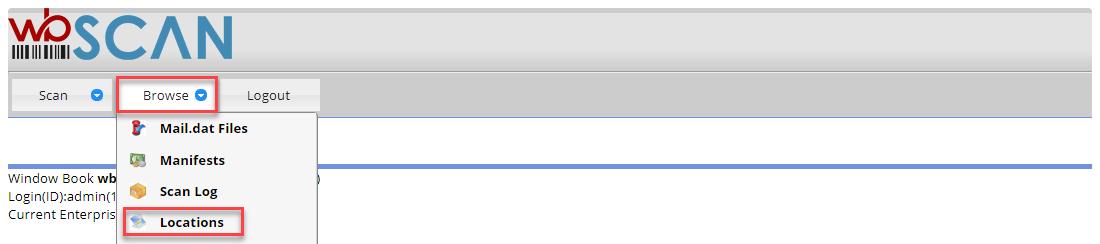
wbSCAN provides a list of predefined Locations that are already assigned to a default list of Categories. In addition, a Description is also provided for these predefined values.
New Locations can be added (Insert), existing Locations Changed or Deleted from the system, and for ease-of-use purposes, an existing Location can be copied (Copy). When a Location is copied, both the Location and the associated Category are copied.
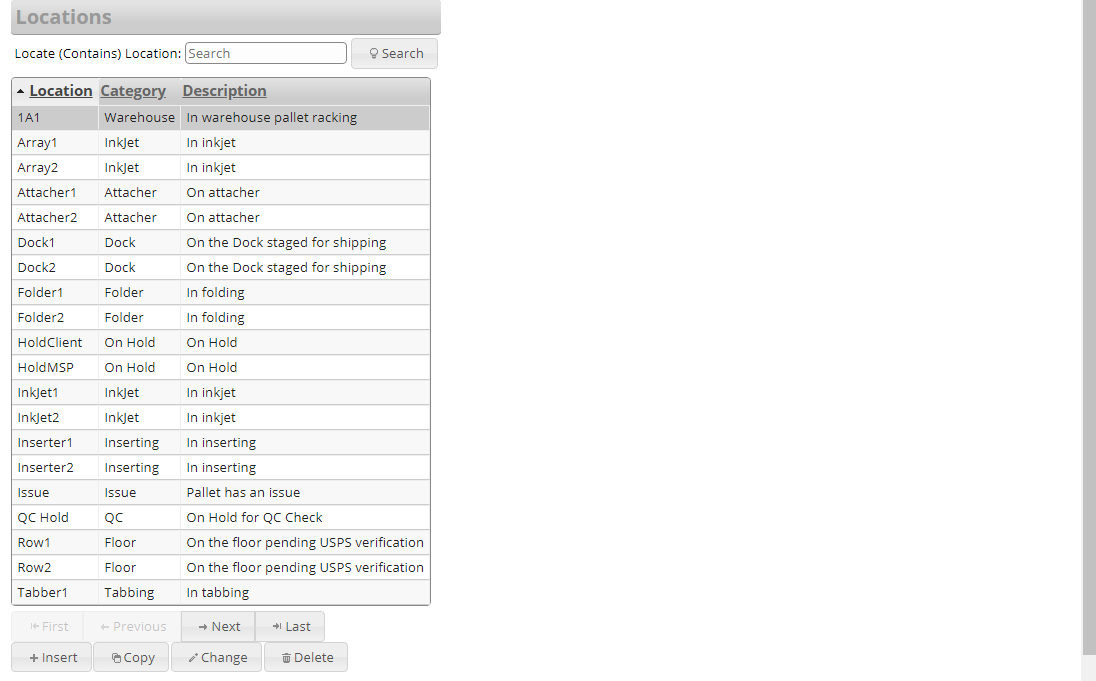
Locations can also be managed from any of the options listed under the Scan menu. If a new Location is added or scanned, the location will be automatically added. An Alert dialog will display indicating that a new location has been added.
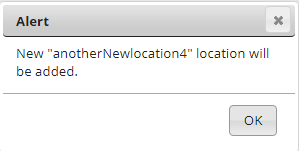
Any barcode printing utility can be used to create barcode labels for your various locations. Use CODE39 or GSS/128 topologies since these can accommodate alpha or numeric values and do not have the restrictions of other topologies.
When a new Location is added (Insert), the Mailer needs to enter a name for the new Location. If a Default Location Category Code is set in DAT-MAIL, wbSCAN will automatically assign it to the new location; however, the Mailer can decide to assign a different Category by displaying the list of available options (by clicking the field’s corresponding  question mark button).
question mark button).

When the Select Location Category screen is displayed, the Mailer can Select the desired Category to assign the new Location to. They also have the option to add a new Category for selection (Insert), Change or edit an existing Category, or Delete an existing Category.
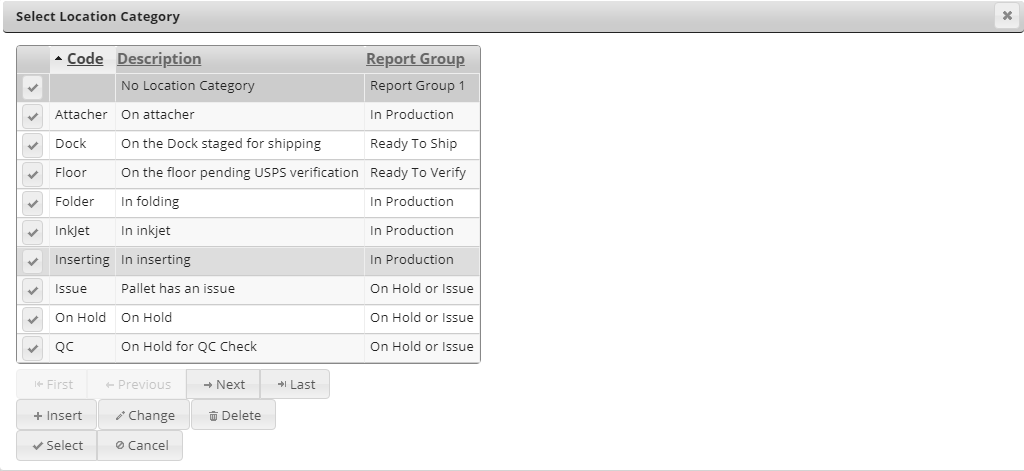
Clicking Insert displays a blank Category screen. The user must enter/select values for the following three fields:
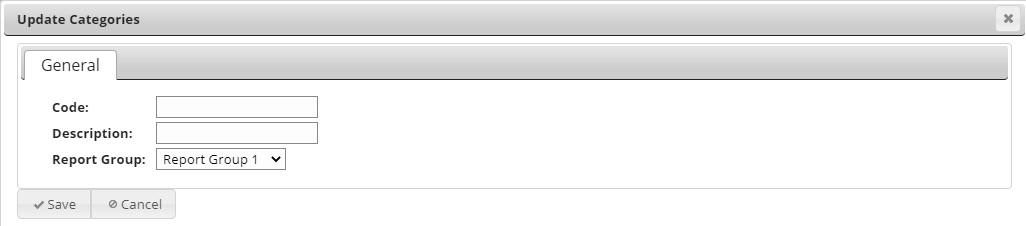
-
Code: A very brief description that could serve as a column header on a report.
-
Description: The full description of the Category being added/created.
-
Report Group or Function: This is a label for a specific production function that multiple Category ‘Codes’ could be tied to.
Return to Browse Menu List
See also