Create a Report Definition
To create or add a new report definition, perform the following:
-
In the Manage Report Definitions screen, click +Add New Report Definition.
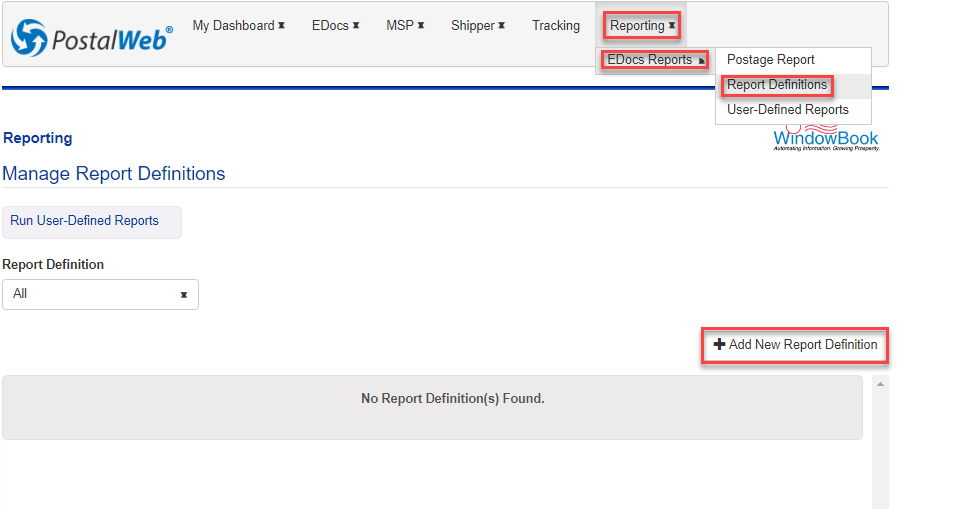
-
A blank Manage Report Definition screen will display.
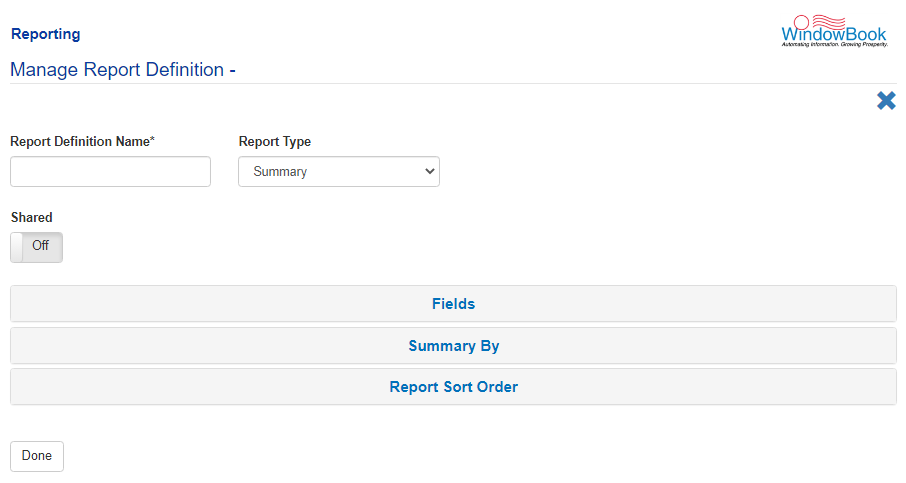
-
Enter a name for the definition in the Report Definition Name field. The name may contain special characters and has no minimum length.
-
Select a Report Type from the drop-down list provided. See the following pages for more information on definition types - Report Definition Type - Summary, Report Definition Type - Detail, and Report Definition Type - Detail Postage
-
If the report definition is shared with other PostalWeb users, turn the Shared option On (click the corresponding toggle button).
-
Select the desired fields in the report from each available section. Which sections are available (Fields, Summary By, or Detail Fields) is predicated on which Report Type was selected (refer to step 4 above).
-
Specify the order in which the fields appear on the report via the Report Sort Order section.
-
Click Done to save the report definition.
Click Done to save any updates made in the Manage Report Definitions screen! Navigating away from the screen at any time without first clicking Done will cancel any work performed, whether creating a new definition or editing an existing report definition.
-
The screen will update and return to the Manage Report Definitions screen. The newly created report definition will be included in the list, and a confirmation dialog will display.
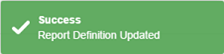
Return to Reporting Menu