International Bridge - Add Account
International Bridge (IB) provides a PROD and a TEST (sandbox) API. Each API requires a separate account. Therefore, if a user wishes to use both APIs, you must create two individual accounts. The registration procedure is the same for each API except for the URL used. Each API uses its URL for the registration procedure.
When you register for a Production account for IB, you must use a different email address to register. Maybe you use a personal email address for Test (or another person's email address) and your company email address for Production mode.
If you are setting up a PROD account, if not using a credit card, you will need to contact Professional Services to begin the process of setting up an ACH account.
-
In Enterprise Shipper (ES), go to Settings > Required Settings > Provider Accounts, click International Bridge.
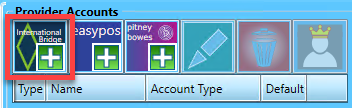
-
The International Bridge setup screen will appear. In this example, ES is in Test mode, so it shows Register IB TEST Account:
Test: click on Register IB TEST Account
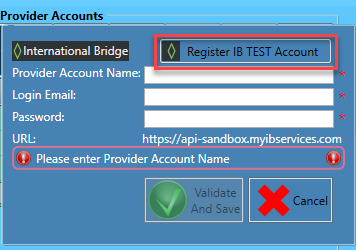
-
When you click Register IB TEST Account, you will go to https://blue-sandbox.myib.com/register. Complete the registration.
-
In ES, in the International Bridge setup screen, Enter a Provider Account Name.
In this example, we create an International Bridge TEST account with the Provider Account Name of 'IB_TEST_WBI.' We begin with 'IB' to distinguish this provider from others quickly. Furthermore, we include 'TEST' to show the mode used for this payment account. And finally, since your customers can also have TEST and PROD accounts, we recommend including your Company in the Provider Account Name. In our example, we use 'WBI.'
Enter Login Email: This is the email address used during the registration of this account.
Enter Password: The password set when creating this International Bridge account.
Then click Validate and Save.
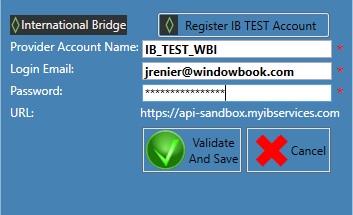
- After clicking Validate and Save,you will see account details on the right. Including the Balance available in this account. In this example, there is a balance of '37502.37'. You will see '1000' when setting up TEST.
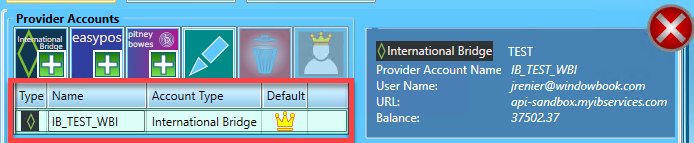
The PROD account needs funds before its use.
Add Funds
-
When you need to add more funds to your sandbox account, click on the menu. Then click on the down arrow next to Account, then click on Balance.
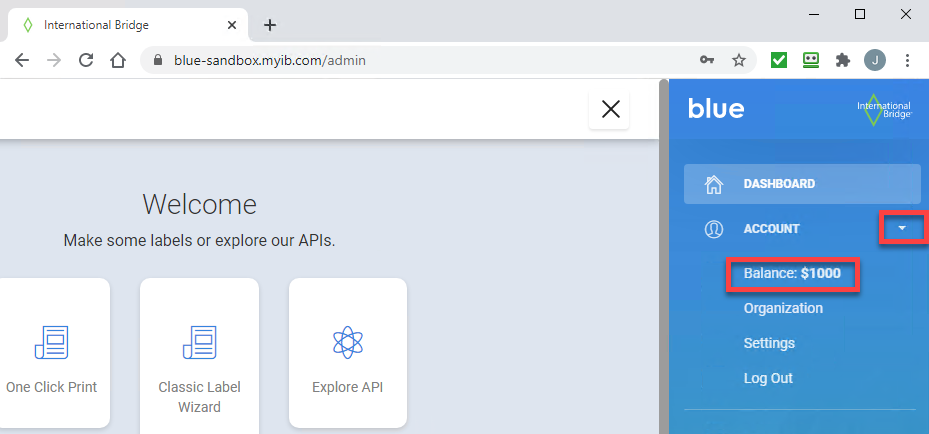
-
The Settings page will appear, and under the Credit Card (default) section, click Add Funds
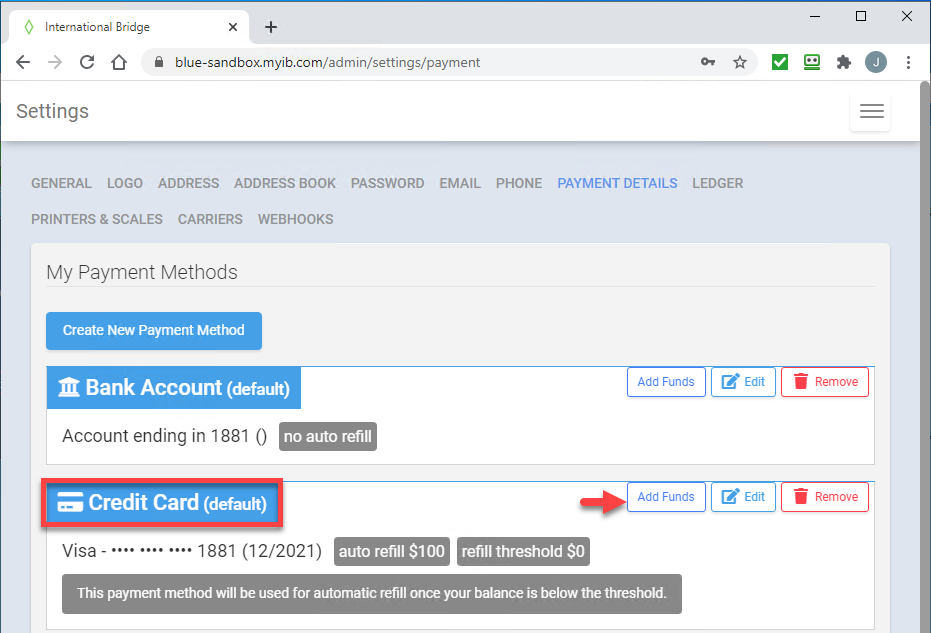
-
The Add Funds window will pop up, enter an amount. Click Pay.
Continue Settings > Required Settings > General
See also