Settings > Optional Settings > ODBC Connect Settings
An ODBC connection is established when creating an ODBC template (refer to Using an ODBC Data Source for more information). Once a connection is established (specifically, an ODBC template is created), three (3) search fields are available for searching an ODBC data source: Order Number, Invoice Number, and Reference Number.
The typical ODBC connection uses a 32-bit platform. However, in ES, we recommend creating a new 64-bit DSN connection. For assistance, please get in touch with WBI Support.
 Click ODBC Connect Settings , in Settings > Optional Settings, to launch the ODBC Connect Settings pane.
Click ODBC Connect Settings , in Settings > Optional Settings, to launch the ODBC Connect Settings pane.
-
In the ODBC Connect Settings pane, select one or more search fields to find package information from external tables.
The search fields boxes are available in the Create Package screen, but only those set in the ODBC Connect Settings pane will be functional for searching.
-
Using the corresponding drop-down for the Import Template field, select the ODBC template created to establish the connection to the ODBC data source and map the data fields. If all the order or package data (including address information) is in one table, leave the Address Template field set to None, and you are done with these settings.
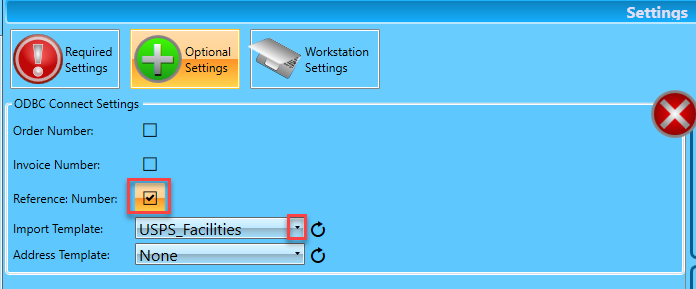
If the desired template does not display in the list, use the field’s corresponding Refresh
 to update the list contents.
to update the list contents.Many order management and ERP systems store address information separately than the order or package data itself. Using the Import Wizard, users can create connections to two different ODBC data sources. For example, they make two ODBC templates: one for the order or package data (the template selected for the Import Template field); and the other for the address table (Address Template).
-
In those instances where the necessary data is stored in two separate tables to establish a connection to the second data source (typically a table containing address information), select the second ODBC template from the drop-down provided for the Address Template field.
If the desired template does not display in the list, use the field’s corresponding Refresh
 to update the list contents.
to update the list contents.The ODBC template referenced in the screen image above is specific to the example used for this Guide. It is up to you to determine the name or names of the template or templates.
Continue Required Setup - Provisioning PostalWeb (PWN) Site & Tracking Notifications
Or return toSettings > Workstation Settings