Program Setup: Required
First, the focus will be on the settings that should be set prior to importing a Mail.dat.
-
When you open DAT-MAIL for the first time after registration the following screen will appear, click Open Program setup. The following information must be entered into DAT-MAIL prior to use: MID; CRID; and Mail.dat User License Code.
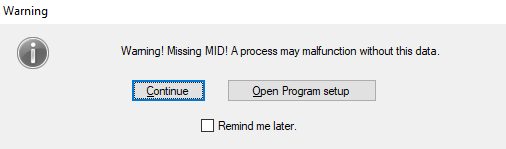
-
If it does not appear, from DAT-MAIL’s main menu, select File > Program Settings > Program Setup.
-
The Setup screen will display. If not yet setup it should automatically open to the Mail Information tab. If not, click the Mailer Information tab. Your Company information will already be populated in the Mailer Information section, but the following still needs to be populated:
- MID: USPS Mailer ID
-
CRID: USPS Customer Registration ID
-
Mail.dat User License Code: It is a four-position alphanumeric field provided by DTAC or your vendor.
-
Entry Zip Code: The zip used for Origin mail.
-
Locale Key : ORIGIN, if the mail's Origin is your facility. If it is the local Post Office, enter the Locale Code of the Post Office.
- Origin ZIP+4: Either your facility Zip+4 or the Post Office's Zip+4 whichever is applicable.
-
Select either DMU Verified or BMEU Verified.
-
If applicable, choose what the USPS DMU is allowed to do in DAT-MAIL
-
Select either that your Company is a Mail Service Provider or a Mail Owner checkbox.
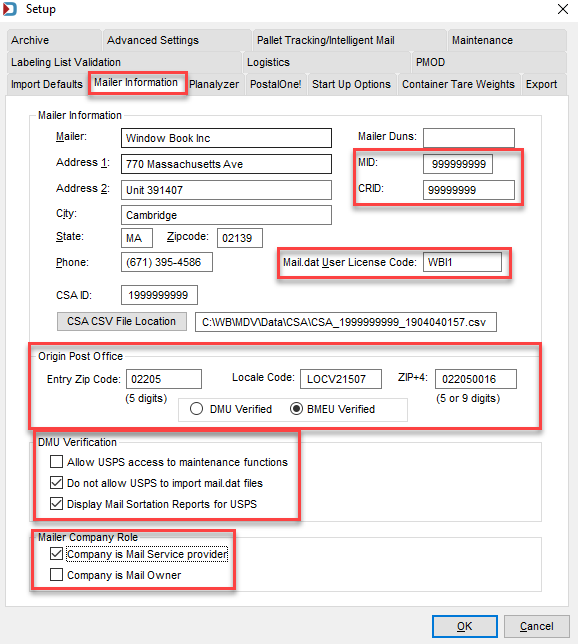
-
Next, click on the Pallet Tracking/Intelligent Mail. At a minimum, select these Enable Pallet Tracking and Participate in Intelligent Mail Barcodes checkboxes.
Enable Pallet Tracking allows Clients to scan pallet barcodes and confirm whether the job is in DAT-MAIL. Participate In Intelligent Mail Barcodes insures that the Intelligent Mail barcode is used on handling units (for example, trays or sacks) and containers (for example, pallets).
-
Overwrite Pallet Label 24 Char barcodes and Overwrite Tray/Sack Label 24 Char barcodes can be used to assign and track barcodes in DAT-MAIL. If this is used, you need to use a MID that is not used anywhere else.
-
Assign or Log at Import or Assign or Log at Tag Printing is utilized, when DAT-MAIL will be used to assign IMBs.
-
If planning to track undocumented pieces, select the Register IM Piece Barcodes option.
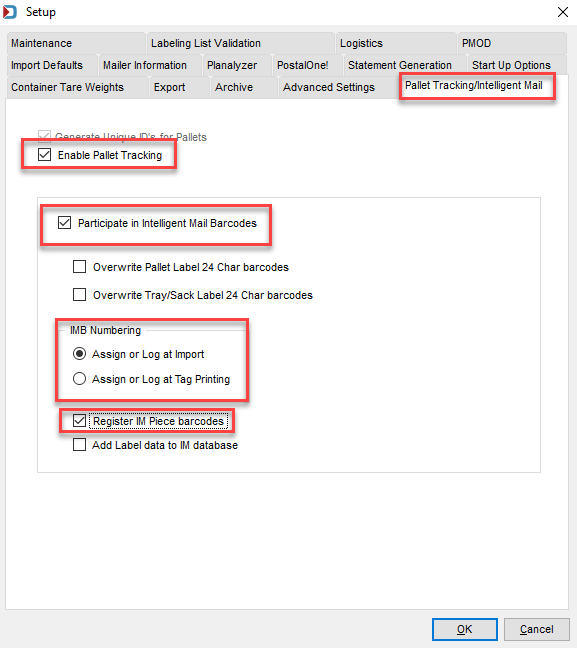
-
This is what users need to setup at a minimum if they did not plan to utilize PostalOne!.
If you are using PWC to upload files to PostalOne!, the next step is to setup the environments (PROD, TEM, CAT, PREPROD) to be used by your Company in PWC. Go to Home Screen Setup to add the environments needed and enter PostalOne! credentials. Once this is complete, you can continue with setting up DAT-MAIL.
See also