Installing the Service
Before using AWAM, you must install the AWAM Windows service. You need valid logon credentials to run the service. This procedure only needs to be done once unless, for whatever reason, the service gets uninstalled/removed, or the logon credentials become invalid.
The service can only be installed from within the server instance of AWAM (AWAM does not run on a workstation).
Window Book recommends creating logon credentials specific to AWAM to avoid downtime due to a password change that is not carried over to AWAM or a user leaving the Company.
-
Installing and removing the AWAM service is done by clicking
 AWAM.
AWAM. -
When the AWAM Control Center screen appears, click the File menu > Setup.
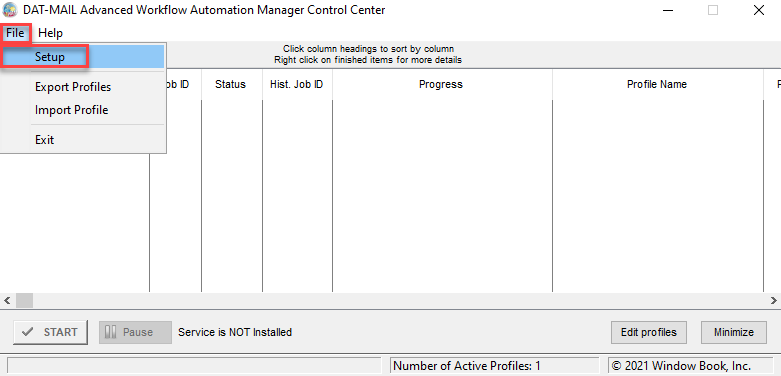
-
Click Install Service.
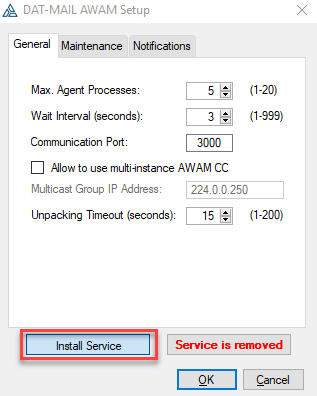
-
A Warning dialog will display informing the user that the service user must be in the Administrator group and asking for yes or no confirmation. Click Yes to continue.
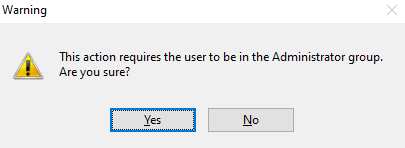
-
The DAT-MAIL AWAM Log On Info screen will display. The logon credentials used to run the AWAM service on the computer or server require the same Windows rights, SQL roles/permissions, and folder/file permissions that a DAT-MAIL user needs if they are importing Mail.dat files. They can be for the local machine (workgroup) or can be created as a domain login. The logon credentials must also be part of an Administrator group or have Administrator rights.
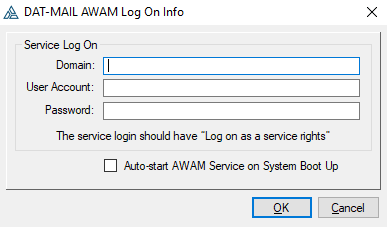
Window Book does not recommend using a Local System Account for running AWAM.
The requirements for the ‘Service Log On’ credentials are as follows:
-
Domain: If the ‘User Account’ being entered is a “domain login,” enter the domain name.
If the ‘User Account’ being entered is not a “domain login,” enter a period (.) in the Domain field. Entering a period causes the system to automatically default to the local computer name (the local computer name will not display in the field).
-
User Account: The User Account is the logon or login name.
-
Password: The password is encrypted. Take care to avoid making any typing mistakes when entering the password.
An example of the DAT-MAIL AWAM Log On Info screen populated:
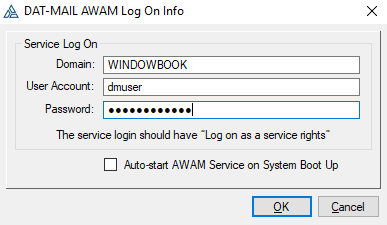
-
Click OK when finished to save the information entered.
If an error message displays, refer to Service Install and Start Troubleshooting.
-
The DAT-MAIL AWAM Setup screen will display and show the service installed.
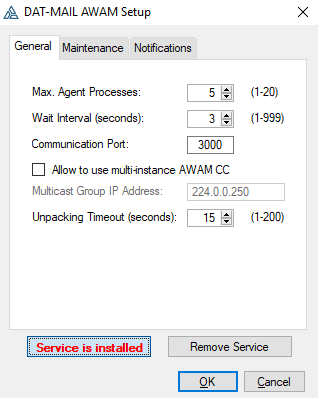
Continue Performance-Related Settings
See also