Advanced Navigator View - Described
Like DAT-MAIL’s main screen, the Advanced Navigator contains the main menu bar. The available menus are File, View, Related, Reports, Utilities, and Help. It also has an icon bar for Closing the window, Opening a Mail.dat File, AWAM Status, Log Viewer, Navigator Settings, Opening PostalWeb Desktop Dashboard (PWDD), Print Container Tags, and Statements for DAT-MAIL program. You choose what functions you want readily available. The purpose of this page is to show you what is available. There will be additional pages describing the various features available within the Advanced Navigator.
File Menu
This File menu is available to save you from exiting the Navigator and going to DAT-MAIL’s main screen.
Below the print screen is an explanation:
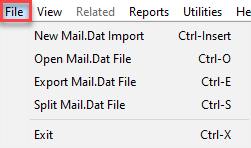
New Mail.dat Import lets you import a new job without having to return to the DAT-MAIL main screen.
The Open Mail.dat File and Export Mail.dat File options are similar to those found in the File menu in DAT-MAIL’s main screen.
The Split Mail.dat File option is similar to the same function in the Utilities menu from DAT-MAIL’s main screen.
The Exit option closes the job.
View Menu
The View menu provides options that allow the user to view the individual Mail.dat files that make up the whole, many of which you can see by clicking the appropriate file type from the Other Mail.dat Files floating tab (for example, CSM, MPU, CPT). In addition, you can also launch some essential functions such as Release Mail or Change Weights from this menu. Also, you can access any of these functions directly from the Navigator screen without using the menu.
Generate Statement users will see Generate Statements instead of Release Mail in the View menu.
If a menu option is gray, it is unavailable for the selected file. For example, this job does not have an Original Container Identification File (oci).
Below is an image of the options contained under the existing Advanced Navigator’s View menu.
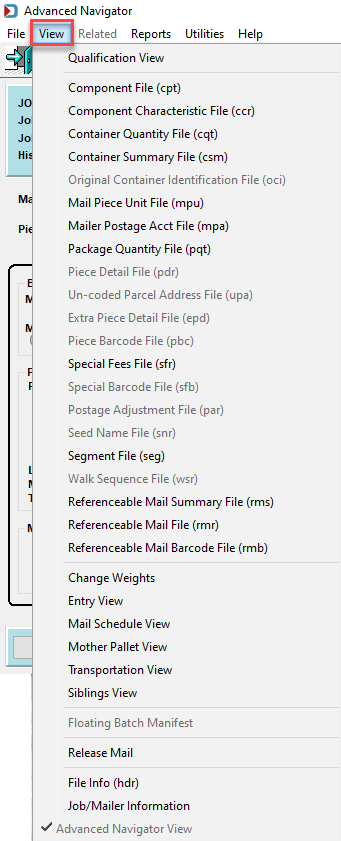
Related Menu
The Related menu option exists in all of DAT-MAIL’s browse windows. However, in this case, there is no specific purpose for it. Therefore, the Related menu is grayed out and is not intended to be enabled.
Reports Menu
DAT-MAIL offers a multitude of reports for mailers to organize and manage their production floor activities. You can run reports against the entire production database (from DAT-MAIL's Reports menu, or for a single job (within Advanced Navigator).
When you have the PostalWeb Suite, you can run reports on your PWN site using data from PostalOne! Dashboard. Unless you are interfacing with external applications that need DAT-MAIL statements, use PostalOne! statements to save database and disk space. Less management of files that are no longer required.
Below is an image of the options contained under the existing Reports menu in Advanced Navigator. Additional options are available from the menus nested under some of the report menu options shown. All of the report options provide data based on the production database for all jobs.
Information about each report is available in the Advanced Navigator - Reports Menu and DAT-MAIL's main Reports Menu sections of this guide.
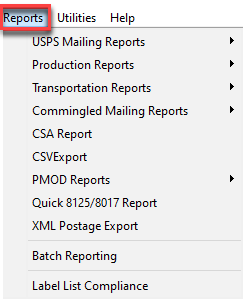
Utilities Menu
The Utilities menu provides options for browsing various lists. The data is used to populate the selected Mail.dat or job. These same functions are available from within the File menu located on DAT-MAIL’s main screen.
Many Utilities menu functions are accessible from the screen for ease of use, negating the need to click through various menus.
The options available from the Utilities menu are displayed in the screen image below.
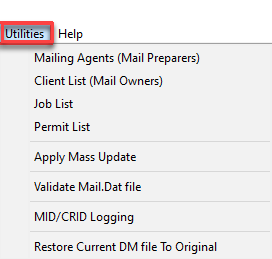
Help Menu
The Help menu provides quick access to the most commonly used Help Menu items - Check for Updates, Open a Ticket, and User Guide. Having Open a Ticket directly within a job makes it easier to add additional information to a ticket since you already have the job open.
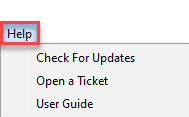
Icon Bar

 Close Window: This is used to exit the Navigator.
Close Window: This is used to exit the Navigator.
 Open an existing imported file: This is used to open another job.
Open an existing imported file: This is used to open another job.
 AWAM Status: waiting on a job to import via AWAM, then this bar shows if the service is running and the date and time of the last job imported.
AWAM Status: waiting on a job to import via AWAM, then this bar shows if the service is running and the date and time of the last job imported.
If you are not using AWAM, you will not see the above message about the AWAM Service.
 Log View: need to know significant functions performed on the job and by which user? The Log Viewer screen shows significant changes that have occurred and by whom.
Log View: need to know significant functions performed on the job and by which user? The Log Viewer screen shows significant changes that have occurred and by whom.
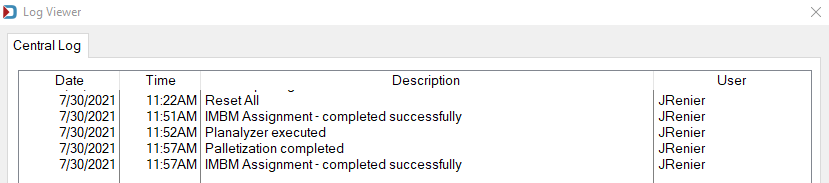
 Navigator Settings: Customize the view of the Navigator to show only the functions you or your Company needs depending on whether Navigator is set to use individual or global settings. See Advanced Navigator - Missing Buttons (Options) to change the features you see in the three panels.
Navigator Settings: Customize the view of the Navigator to show only the functions you or your Company needs depending on whether Navigator is set to use individual or global settings. See Advanced Navigator - Missing Buttons (Options) to change the features you see in the three panels.
 PostalWeb Desktop Dashboard: Open PWDD to see your PostalOne! submissions (only shown if PWDD is registered and then enabled in DAT-MAIL).
PostalWeb Desktop Dashboard: Open PWDD to see your PostalOne! submissions (only shown if PWDD is registered and then enabled in DAT-MAIL).
 Print Tags: Print tags for the entire job or a portion of the job from the Print Container Label Tags screen.
Print Tags: Print tags for the entire job or a portion of the job from the Print Container Label Tags screen.
 Print Statements: Open the Statements for DAT-MAIL program.
Print Statements: Open the Statements for DAT-MAIL program.
Continue Advanced Navigator - Option Buttons/Horizontal Panel
See also