AWAM Control Center – In Detail (continued - 3)
The Control Center consists of the following features:
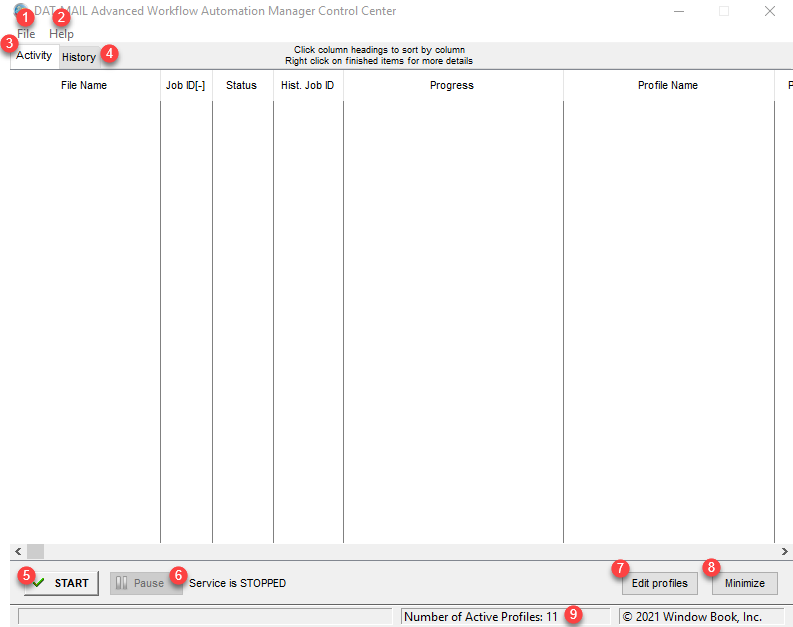
![]() START/STOP & RESTART: START/STOP is only displayed in server or stand-alone installations of AWAM.
START/STOP & RESTART: START/STOP is only displayed in server or stand-alone installations of AWAM.
The RESTART is only displayed on workstation installations of AWAM.

START: This starts the AWAM service. When START is displayed, a corresponding line of text describing the current state of the service will display to the right of the button (“Service is STOPPED”).
STOP: This stops the AWAM service. This function can only be performed from AWAM on the server or a stand-alone. When STOP is displayed, a corresponding line of text describing the current state of the service will show (“Service is RUNNING”).
Do not use the Task Manager on the computer or server to stop the AWAM service!
If the Windows service is not installed, STOP/START will be disabled with the message “Service is NOT Installed” will display. Install the AWAM Windows service to activate the ‘STOP/START’ button (refer to the DAT-MAIL™- AWAM Setup for more information).
Restart: This restarts the AWAM service. This is an ease-of-use function for workstation users if the AWAM service has been stopped on the server. This function can only be performed from AWAM on a workstation.
![]() Pause/Resume. Pause/Resume is available in both server and workstation installations of AWAM. It allows you to pause the AWAM service. When you click Pause, it waits until it completes the job it is currently processing and then will pause.
Pause/Resume. Pause/Resume is available in both server and workstation installations of AWAM. It allows you to pause the AWAM service. When you click Pause, it waits until it completes the job it is currently processing and then will pause.
Backup systems can stop AWAM (and restart it) so that the backup procedures don’t interfere with AWAM processes that could be running. For example, the backup program can drop 'PauseAWAM.txt' into the DAT-MAIL Data directory. When AWAM sees this file, it will finish processing the files in the input folders until the text file was dropped in.AWAM will then remove the 'PauseAWAM.txt' and replace it with a new file named 'AWAMPaused.txt.' The presence of this file will trigger the backup program that it is ok to proceed with backups. When the backups are finished, the backup program should remove 'AWAMPaused.txt' from the directory so that AWAM can begin processing files again. A message will appear on the Advanced Navigator View and the Control Center stating that the service is paused when this feature is used. This action will also be written to the AWAM log file.
![]() Edit Profiles: Clicking this button displays the Browse Profiles screen. You can create new profiles and manage existing profiles (refer to AWAM - Browse Profiles Screen for more information).
Edit Profiles: Clicking this button displays the Browse Profiles screen. You can create new profiles and manage existing profiles (refer to AWAM - Browse Profiles Screen for more information).
![]() Minimize: Clicking this button closes the Control Center, leaving a product icon to display in the server’s System Tray.
Minimize: Clicking this button closes the Control Center, leaving a product icon to display in the server’s System Tray.
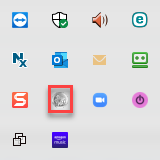
For more information about Control Center and processing capabilities using the Minimize control, refer to AWAM - Minimizing vs. Exiting the Control Center).
![]() Profile Status Line: The current number of active profiles is displayed on this status line.
Profile Status Line: The current number of active profiles is displayed on this status line.
Continue AWAM - Exporting Profiles