Scan > IM Scan Mgr
This function allows trays to be deleted or pieces spoiled. After trays or pieces are scanned, the user creates a log that is saved to a designated IM Scan Manager folder for Scheduler to pick up and update DAT-MAIL. To access this feature, select Scan > IM Scan Mgr.
In order to use this feature in wbSCAN, DAT-MAIL and Scheduler's IM Scan Manager Plug-In need to be set up. Please refer to Scheduler Required Setup - Deleting Trays or Spoiling Pieces.
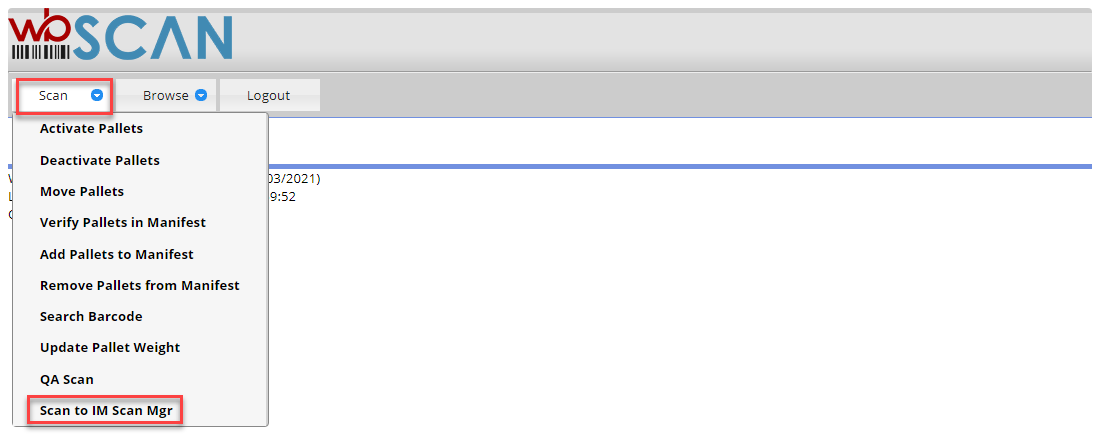
The Scan to IM Scan Mgr screen will display. The screen contains two tab options: Scan and Scan Log. The Scan tab is used to scan trays to be deleted or pieces to be spoiled. The Scan Log tab displays the list of trays or pieces scanned. More information about each tab is provided below.

Scan to IM Scan Mgr - Scan Tab

The Scan tab consists of two fields: Scan Action and Barcode #1. The Scan Action drop-down allows users to select whether her or she will be deleting a tray or a piece. The Barcode #1 field is for the applicable tray or piece barcode
Scan the barcode of the tray or piece and click Save. If the barcode reader being used is set up to append a “Return” at the end of the barcode, the barcode will be saved without having to click Save after each barcode scanned, and the system will automatically be ready for the next scan.
Scan to IM Scan Mgr - Scan Log Tab
To view a list of the trays or pieces that have been scanned; delete any mistaken scans; and Send to IM Scan Manager, click the Scan Log tab.
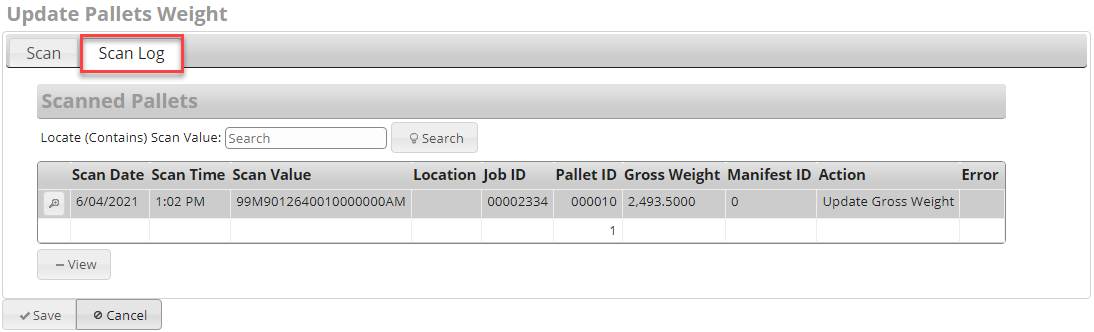
The list of scanned (activated) pallets will display on the screen. The following information for each pallet is provided:
-
Scan Date: Date the pallet was scanned.
-
Scan Time: Time the pallet was scanned.
-
Scan Value: Pallet bar code that was scanned.
-
Scan Operaton: Values displayed identify the last ‘action’ that occurred. The possible values are:
-
Delete Tray
-
Spoiled Piece.
-
Highlighting a tray or piece and clicking Delete will remove it from the list. Once the barcodes have been reviewed, click Send To IM Scan Mgr to create a scan log that will be processed by Scheduler's IM Scan Manager plug-in.
When Send to IM Scan Mgr is clicked, there will be a message whether it was successfully sent and the log name. And it will return back to the Scan tab.
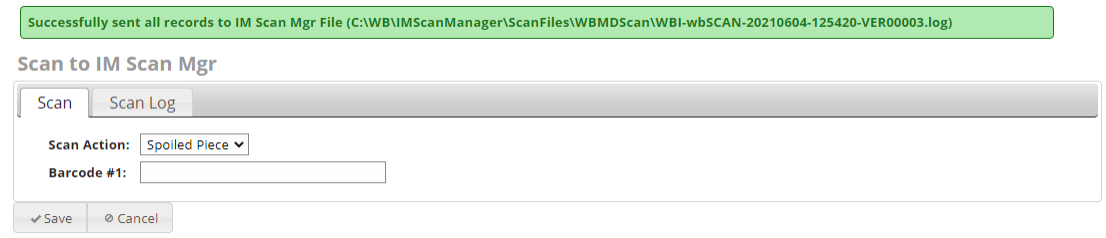
Return to Scan Menu List
See also