Scan > Update Pallets Weight
This function allows a pallet's gross weight to be changed. To access this feature, select Scan > Update Pallet Weight.
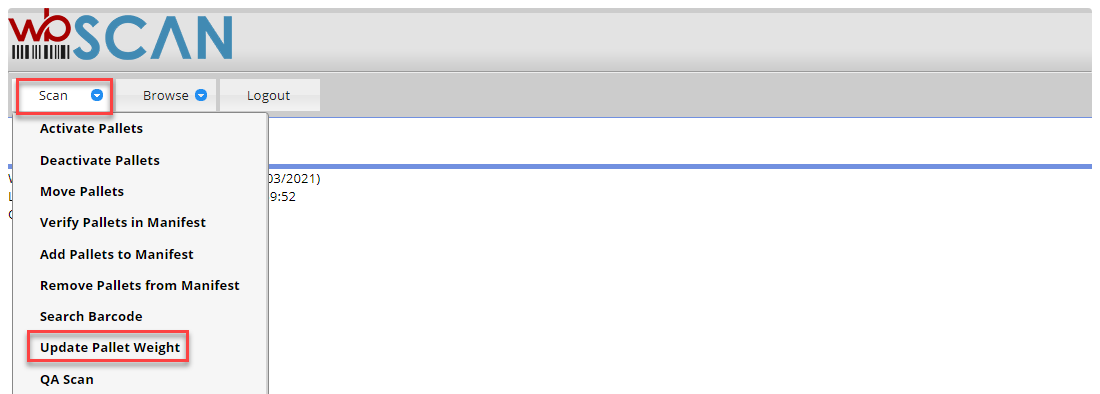
The Update Pallets Weight screen will display. The screen contains two tab options: Scan and Scan Log. The Scan tab is used to scan pallets that need the gross weight updated. The Scan Log tab displays the list of pallets and their new gross weight. More information about each tab is provided below.

Update Pallets Weight – Scan tab
The Scan tab consists of just one field: Scan Value.

Scan the barcode of the pallet or paste in the barcode and click Save. The screen will change to show the following information for the scanned pallet. Enter the new gross weight and click Update Pallet Weight.
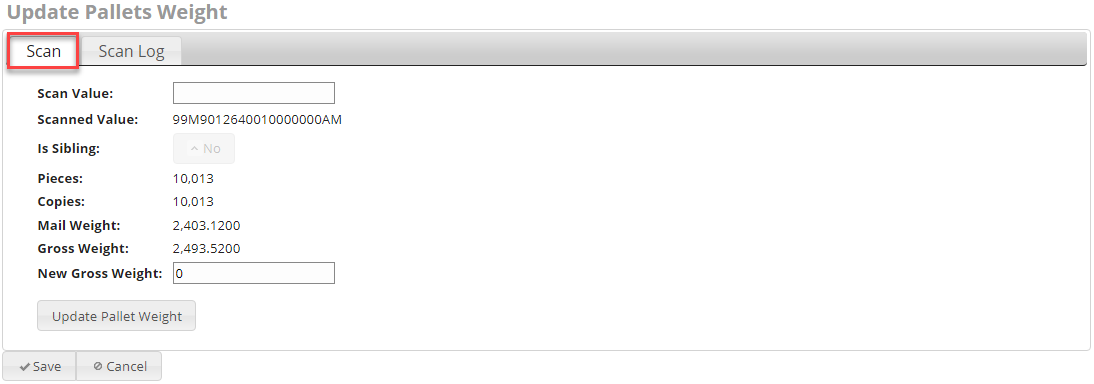
-
Scanned Value: Pallet barcode
-
Is Sibling: Indicator if there is a sibling
-
Pieces: The total number of pieces on the pallet.
-
Copies: The total number of copies on the pallet.
-
Mail Weight: The net weight of the pallet.
-
Gross Weight: The gross weight of the pallet.
-
New Gross Weight: Field to enter the new gross weight.
Update Pallets Weight - Scan Log tab
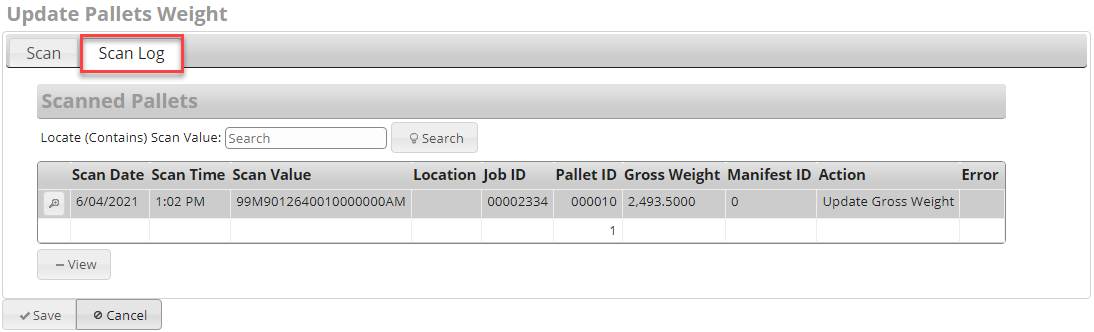
The following information is provided for each pallet in the list:
- Scan Date: Date the pallet was scanned.
-
Scan Time: Time the pallet was scanned.
-
Scan Value: Pallet barcode that was scanned.
-
Location: Location assigned at time of previous scan.
-
Job ID: DAT-MAIL system generated Job ID.
-
Pallet ID: The Pallet ID corresponds to the Mother Pallet ID in DAT-MAIL.
-
Gross Weight: The new gross weight of the pallet.
-
Manifest ID: The manifest number the pallet is assigned to (if applicable).
-
Action: Values displayed identify the last ‘action’ that occurred for the corresponding pallet. This will always be Update Gross Weight.
Highlighting a pallet and clicking View will display all of the pallet-specific detail information. Refer to Verify Pallets in Manifest – Pallets tab for a screen image of the screen containing the pallet details.
Return to Scan Menu List
See also