Advanced Navigator - Palletization - Pallet View
This view is helpful when you are troubleshooting an issue with a pallet or creating sibling pallets. For example, suppose your piece attributes are very different from what was initially reported to presort, and you now have to create sibling containers across your job. In that case, you will probably need to create sibling pallets too. Also, it can be used to split pallets when you run into a situation where the trays or sacks on the pallet will end up mailing on different days.
Select a MID that will only be used in DAT-MAIL to avoid duplicating pallet barcodes with your presort software if creating sibling pallets.
Pallets must be split or siblings created before the job is uploaded to PostalOne!
-
Within DAT-MAIL, launch the Advanced Navigator by selecting a job from the Jobs List.
-
In the Advanced Navigator, click
 Pallet View located in the vertical panel on the right side of the screen.
Pallet View located in the vertical panel on the right side of the screen. -
The Mother Pallet View screen will display.
-
Highlight a pallet and in the bottom pane, you can see any trays or sacks on this pallet.
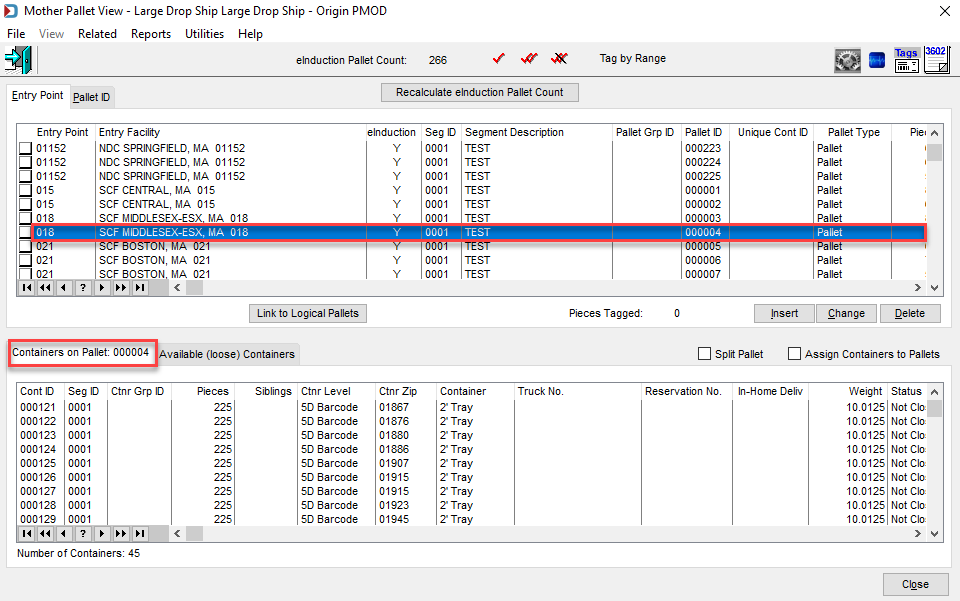
See also
-
Advanced Navigator - Palletization -Assign Loose Containers to Pallet
-
Advanced Navigator - Other Views - Transportation View

The steps shown in Transportation View to change entry points can be done in Mother Pallet View. The feature is the same except in Mother Pallet View you can change a pallet from an entry point to another entry point. For example, a pallet was left off the truck and you want to change that pallet back to Origin. In a situation where you are changing a pallet's entry point using Mother Pallet View is the place to go.
Return to Advanced Navigator - Vertical Panel