Scan > Activate Pallets
Activate Pallets is accessed from Scan > Activate Pallets.

The Activate Pallets screen will display. The screen consists of two tabs: Scan and Scan Log. If the Activate Pallets action is enabled as a trigger for the Scan2Pay function a Scan2Pay tab will be displayed. More information about these tabs and Activate Pallets screen is provided below.
The Scan tab is used to scan an existing pallet to record that it has been produced (is complete) and is ready to ship, and the Scan Log tab displays the list of pallets that the user has scanned/activated. The Scan2Pay tab (if enabled in Browse > Scan2Pay Settings) provides the payment status of activated pallets and lets users either mark pallets for payment or actually pay postage for scanned pallets in PostalOne!
More information about each tab is provided below.

Activate Pallets – Scan tab
The Scan tab consists of two fields: Location and Scan Value. The Location field provides the user with the ability to associate pallets that have been produced and are ready to ship with a staging or warehouse location. Refer to Browse > Locations and Browse > Categories for more information.
To associate the pallets being scanned to a particular location and category (optional), click into the Location field and scan or select a location. To look up a location, click  question mark button to the right of the Location field.
question mark button to the right of the Location field.

A Select Location screen will display. Locations can be searched for on this screen if need be. New locations can be added (Insert), and existing locations can be copied, changed, or deleted if preferred. Select the location to be associated with the pallet being activated and click Select Highlighted Location (or simply click the  check-mark button next to the location in the list).
check-mark button next to the location in the list).
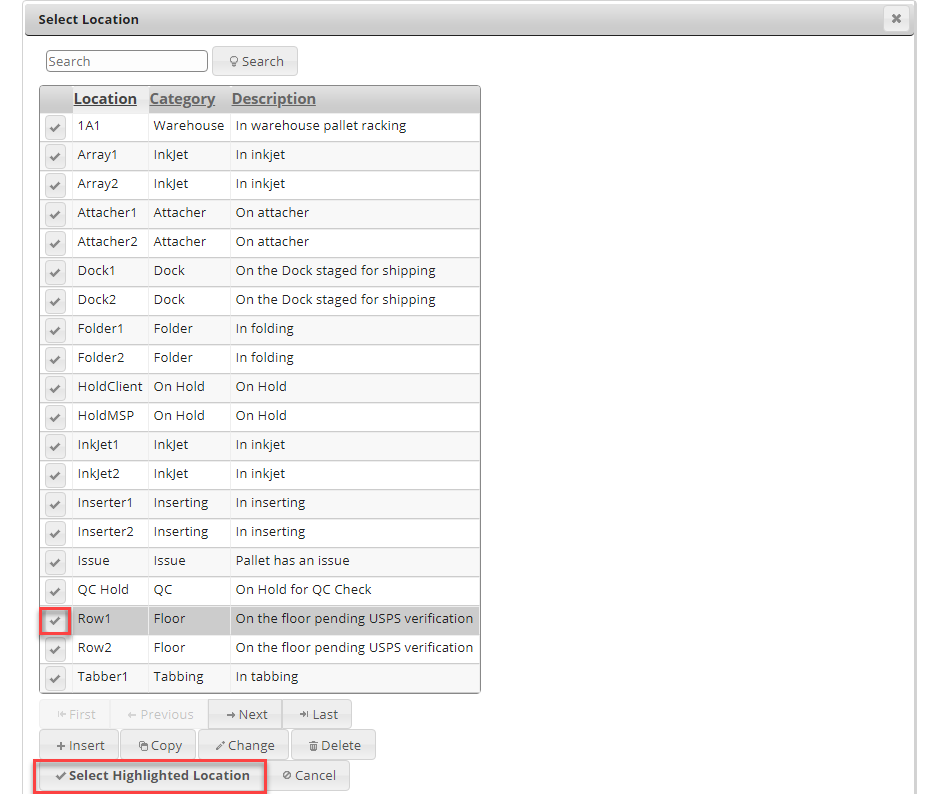
The Activate Pallets page will display with the selected location populated in the Location field.

Scan the barcode of the pallet and click Save. If the barcode reader being used is set up to append a “Return” at the end of the barcode, the barcode will be saved without having to click Save after each barcode scanned, and the system will automatically be ready for the next scan.
Activate Pallets – Scan Log tab
To view a list of the pallets that have been scanned (activated), click the Scan Log tab.
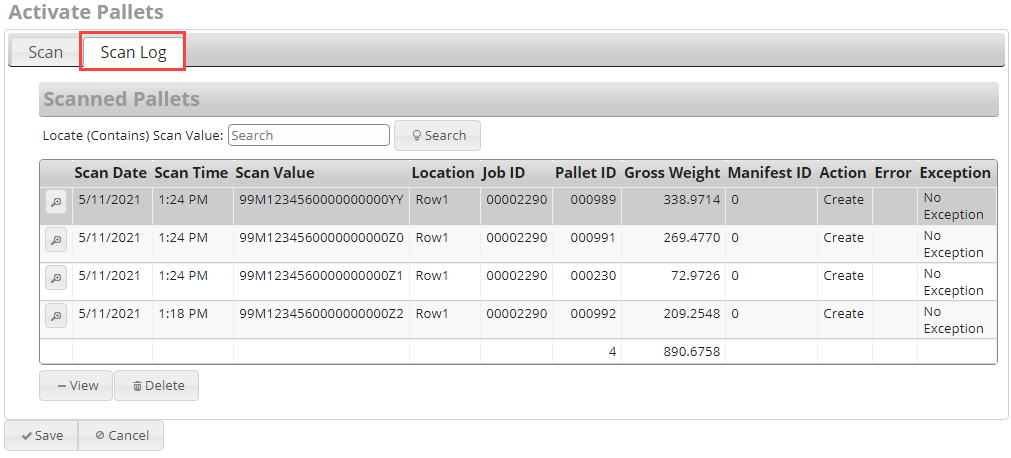
The list of scanned (activated) pallets will display on the screen. The following information for each pallet is provided:
-
Scan Date: Date the pallet was scanned.
-
Scan Time: Time the pallet was scanned.
-
Scan Value: Pallet bar code that was scanned.
-
Location: Location assigned at time of scan.
-
Job ID: DAT-MAIL system generated Job ID.
-
Pallet ID: The Pallet ID corresponds to the Mother Pallet ID in DAT-MAIL.
-
Gross Weight: The gross weight of the pallet.
-
Manifest ID: The manifest number the pallet is assigned to (if applicable).
-
Action: Values displayed identify the last ‘action’ or function that occurred for the corresponding pallet. The possible values are:
-
CFID: Consolidation Facility ID.
-
Create: The order is created.
-
Edit: The order is updated.
-
Add EBoL: The pallet is added to manifest.
-
Remove EBoL: The pallet is removed from manifest.
-
Dispatch: The pallet's truck has been dispatched.
-
Skip: The pallet is skipped.
-
Cancel: The order is cancelled.
-
Uncancel: The order is uncancelled.
-
Activate Pallets - Scan2Pay tab
This tab is only displayed if Activate Pallets is enabled as a trigger for the Scan2Pay function. Scan2Pay is a wbSCAN feature that allows mailers to scan pallets as they are produced and let the shop floor staff either mark the pallet for payment or pay postage for the scanned pallets in PostalOne! Refer to Scan2Pay for more information.
Return to Scan Menu List
See also