Using True Address (TA)
TA is not a typical software system or service as it does not include a User Interface (UI). Clients are required to use the example XML files provided or create their own, and then use a batch command on the server or computer where TA is installed to generate the resulting output file or form. With TA, Clients are able to generate output files in delimited, fixed or text format. Users can also create a CASS and/or NCOA Job Summary form or PS Form 3553 in PDF format.
The following information is general to the product. Information specific to CASS and NCOA is provided in each of their respective sections (CASS Information and NCOA Information).
Directory Tree
Shown below is the default directory tree for TA that is created during the installation of the product when NCOA is included in the installation. The name and/or location of some directories can be changed during the installation process if desired by the user (note: the root directory shown here is ‘C’; however, this can change by the Client).
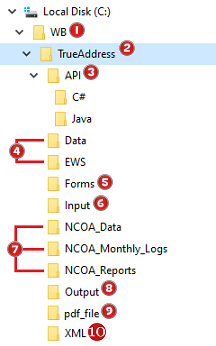
![]() WB: This is the main directory for TA and all Window Book products. If an existing ‘WB’ directory is already present prior to the installation of TA, the installation wizard will install TA under it. If a ‘WB’ directory does not already exist, the TA installation wizard will create one.
WB: This is the main directory for TA and all Window Book products. If an existing ‘WB’ directory is already present prior to the installation of TA, the installation wizard will install TA under it. If a ‘WB’ directory does not already exist, the TA installation wizard will create one.
![]() TrueAddress: This is the program directory for TA. This directory contains the following files (in addition to various sub-directories which are called out below) after the installation procedure completes:
TrueAddress: This is the program directory for TA. This directory contains the following files (in addition to various sub-directories which are called out below) after the installation procedure completes:
|
Multiple .dll files |
Multiple .dll files will be present/listed containing instructions that other programs can call upon to do specific things. |
|
TrueAddress |
Application file. Provides the software version information when the system mouse is hovered over the name of the file (Windows operating system only). |
|
TrueAddress.xsd |
Schema file |
|
TrueAddress_config.xml |
Configuration file |
|
TrueAddress_config.xml.backup.0 |
Backup file |
|
TrueAddress_API.LIB |
Library file |
|
TrueAddress END-USER LICENSE |
Copy of End User License Agreement accepted by the user during the installation of TrueAddress. |
|
TA |
Windows batch file |
|
file_mapper.xsl |
XSL Stylesheet |
|
job_parms.xsl |
XSL Stylesheet |
The registration file the Client obtains from Window Book that is required to run TA is also saved to this program directory (‘WB\TrueAddress’) after the installation procedure is completed successfully.
![]() API: This directory includes two sub-folders containing information about the API’s being used specific to the different programming languages TA supports: C#; and Java. See API for Address Matching for how to configure and invoke TA’s API.
API: This directory includes two sub-folders containing information about the API’s being used specific to the different programming languages TA supports: C#; and Java. See API for Address Matching for how to configure and invoke TA’s API.
![]() Non-NCOA Data Directories:
Non-NCOA Data Directories:
Data: This is the default data directory specifically used for CASS data and other files like SuiteLink, and LACSLink. The location and/or name of this data directory can vary by Client depending on what is specified during the installation of TA. Sub-folders and files will be created in this directory once the CASS data is downloaded the first time.
You will need to perform updates to the data in this directory each month to ensure the most current address information is being used by TA. Before extracting the current CASS, SuiteLink, etc. files, delete the subfolders and files in the ‘Data’ folder. TA will stop working to avoid data conflicts, when any files are left over from the prior month. We recommend you use our method to delete and replace the files, see Updating CASS & EWS Data in TrueAddress®(TA) OnPrem - Linux Installation Guide and Updating CASS, EWS & NCOA in TrueAddress®(TA) OnPrem - Windows Installation Guide for step by step instructions.
EWS: This directory is where the EWS data is stored and should be updated weekly.
![]() Forms: This directory is where the example form files are stored (such as HTML forms and PS Form 3553). These can be copied and used to create your own forms. Job summary form templates are also included for both CASS and NCOA jobs. Window Book recommends saving your form files in this directory.
Forms: This directory is where the example form files are stored (such as HTML forms and PS Form 3553). These can be copied and used to create your own forms. Job summary form templates are also included for both CASS and NCOA jobs. Window Book recommends saving your form files in this directory.
![]() Input: This directory is where the example input files are stored. Examples are provided in .csv, fixed, and .lst formats. This directory may be used to store your input files, but depending on job workflow, any appropriate location may be used.
Input: This directory is where the example input files are stored. Examples are provided in .csv, fixed, and .lst formats. This directory may be used to store your input files, but depending on job workflow, any appropriate location may be used.
It is important to note that the job XML configuration file specifies the input file name, including the absolute or relative directory path.
![]() NCOA Directories: These directories are where NCOALink-specific data and files stored. If you opted not to install NCOA during the installation procedure, these directories will not be created.
NCOA Directories: These directories are where NCOALink-specific data and files stored. If you opted not to install NCOA during the installation procedure, these directories will not be created.
-
NCOA_Data: This is the directory the Client should copy their USPS-generated NCOA data to. Extracting the zipped data to this directory creates sub-folders.
-
Example of the NCOA_Data directory contents once the NCOA data is copied to it:
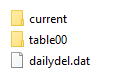
Window Book does not provide the necessary NCOALink data and is therefore not responsible for the update of the NCOALink data in TA. Refer to your specific licensee performance requirements dictated by the USPS for determining how to receive their NCOALink data, when it should be updated, and all other NCOALink data management requirements.
NCOA_Monthly_Logs: This directory will store system performance logs. The USPS requires Clients submit these logs to the USPS as a monthly performance report (a report will be comprised of three different type of log files) . For more information about these required NCOA log files, refer to NCOA Log Files.
NCOA_Reports: TA creates a summary – an official document for each run or job, in PDF format, which is saved to this directory.
![]() Output: This is the directory where output is saved when TA is run. As with the Input directory, this directory may be used to store your output files, but depending on job workflow, any appropriate location may be used and specified in the job XML file. When the example jobs are run, the Output directory will contain examples of output files in all of the possible output formats.
Output: This is the directory where output is saved when TA is run. As with the Input directory, this directory may be used to store your output files, but depending on job workflow, any appropriate location may be used and specified in the job XML file. When the example jobs are run, the Output directory will contain examples of output files in all of the possible output formats.
![]() XML: This directory is intended to house XML files, which are used to configure or build the output files. It contains example XML files for you to try and use as a reference. As with the Input and Output directories, job XML files may be stored anywhere, depending on your workflow. The file path is specified on the command line when the job is run.
XML: This directory is intended to house XML files, which are used to configure or build the output files. It contains example XML files for you to try and use as a reference. As with the Input and Output directories, job XML files may be stored anywhere, depending on your workflow. The file path is specified on the command line when the job is run.
Window Book strongly recommends creating a copy of any of the example files before making any modifications to them so that an original always exists.
![]() PDF_File: This directory is used for internal processing and should not be deleted.
PDF_File: This directory is used for internal processing and should not be deleted.
See also